ip
User Guide
Duke is a task manager with a Graphical User Interface(GUI). Given below are instructions on how to use it.
- 1. Quick Start
- 2. Features
- 2.1 Adding a ToDo task
todo - 2.2 Adding a Deadline task
deadline - 2.3 Adding an Event task
event - 2.4 Listing all tasks
list - 2.5 Marking a task as done
done - 2.6 Deleting a task
delete - 2.7 Finding tasks that match a keyword
find - 2.8 Saving the data
- 2.9 Exiting the program
bye - 2.10 Displaying the help message
help
- 2.1 Adding a ToDo task
- 3. Usage
- 4. Command summary
- 5. Acknowledgements
1. Quick Start
-
Ensure that you have Java
11or above installed in your computer. -
Download the latest
duke.jarfrom here. -
Place
duke.jarinto an empty folder. -
Open duke.jar by running the command
java -jar duke.jar. The Graphic User Interface(GUI) should appear in a few seconds. Note that a data folder would be created upon opening duke.jar file. - Type the command in the text box and press Send to execute it.
Some example commands you can try:
list: Lists all Tasks.todo do assignment: Adds a ToDo task named do assignment.event meeting /at 2020-09-20: Adds an Event task named project with the date on Sep 20 2020.deadline project /by 2020-10-10: Adds a Deadline task named project with the time due on Oct 10 2020.done 2: Marks the second task shown in the current list as done.delete 3: Deletes the third task shown in the current list.find meeting: Finds tasks that has a name that contains the word meeting and lists these tasks.bye: exits the program.
- Refer to Features below for details of each command.
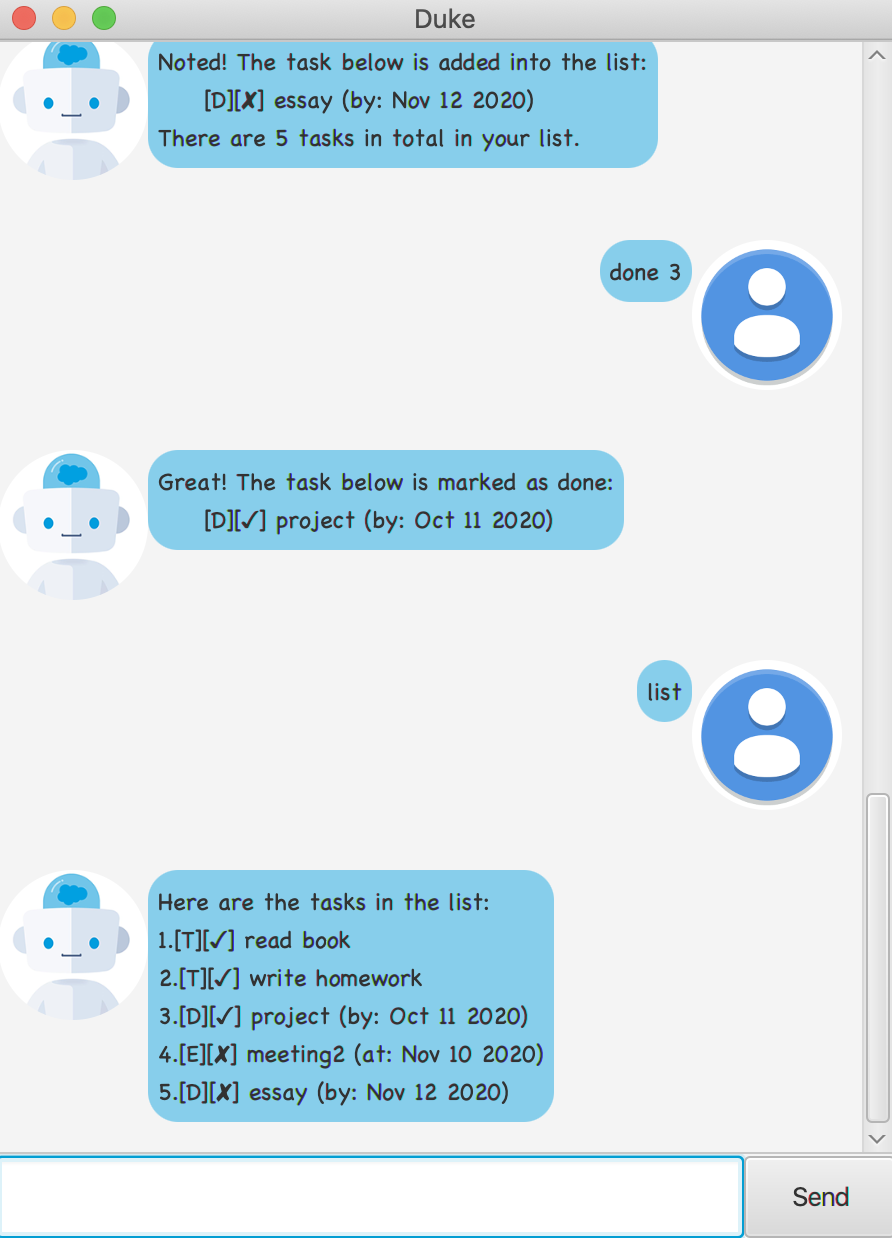
Figure 1. Screenshot of Duke
2. Features
2.1 Adding a ToDo Task todo
Adds a ToDo task with its task name appended.
Format: todo TASK_NAME
Examples:
todo do readingstodo finish homework
2.2 Adding a Deadline Task deadline
Adds a Deadline task with its task name and time appended.
Format: deadline TASK_NAME /by YYYY-MM-DD
Examples:
deadline finish report /by 2020-09-21deadline write paper /by 2020-10-12
2.3 Adding an Event Task event
Adds an Event task with its task name and time appended.
Format: event TASK_NAME /at YYYY-MM-DD
Examples:
event workshop /at 2020-09-23event project meeting /by 2020-10-15
2.4 Listing all tasks list
Shows a list of all tasks.
Format: list
2.5 Marking a task as done done
Marks the specified Task in the list as done.
Format: done INDEX
- Marks the task at the specified INDEX as done. *The index refers to the index number shown in the current list of tasks. *The index must be a positive integer 1, 2, 3, …
Examples:
done 1marks the first task in the list as done.done 3marks the third task in the list as done.
2.6 Deleting a task delete
Deletes the specified Task from the list.
Format: delete INDEX
- Deletes the task at the specified INDEX.
- The index refers to the index number shown in the current list of tasks.
- The index must be a positive integer 1, 2, 3, …
Examples:
delete 2deletes the second task from the list.delete 4deletes the fourth task from the list.
2.7 Finding tasks that match a keyword find
Finds the tasks with their names matching the keyword and returns these tasks as a list.
Format: find KEYWORD
Examples:
find homeworkreturns a list of tasks that has name matching the word homework.find projectreturns a list of tasks that has name matching the word project.
2.8 Saving the data
Duke’s data are saved in the data folder automatically after any user command that changes the data.
2.9 Exit the program bye
Exits the program.
Format: bye
2.10 Displaying the help message help
Displays the help message, which is a list showing the valid formats of user commands.
Format: help
3. Usage
3.1 todo - Add a ToDo task
Creates a ToDo task when the user input is in the right format,
namely todo TASK_NAME, and adds the task into the list.
Example of usage: todo play the violin
Expected outcome:
Noted! The task below is added into the list:
[T][✘] play the violin
There are 3 tasks in total in your list.
3.2 deadline - Add a Deadline task
Creates a Deadline task when the user input is in the right format,
namely deadline TASK_NAME /by YYYY-MM-DD, and adds the task into the list.
Example of usage: deadline do homework /by 2020-09-26
Expected outcome:
Noted! The task below is added into the list:
[D][✘] do homework (by: Sep 26 2020)
There are 4 tasks in total in your list.
3.3 event - Add an Event task
Creates an Event task when the user input is in the right format,
namely event TASK_NAME /at YYYY-MM-DD, and adds the task into the list.
Example of usage: event research workshop /at 2020-10-12
Expected outcome:
Noted! The task below is added into the list:
[E][✘] research workshop (at: Oct 12 2020)
There are 5 tasks in total in your list.
3.4 list - List all tasks
Displays the list of tasks saved by Duke.
Example of usage: list
Expected outcome:
Here are the tasks in the list:
1. [T][✘] play the violin
2. [D][✘] do homework (by: Sep 26 2020)
3. [E][✘] research workshop (at: Oct 12 2020)
4. [T][✓] draw the diagram
There are 4 tasks in total in your list.
3.5 done - Mark a task as done
Marks a specific task as done, when the user input is in the right format,
namely done INDEX, INDEX being the index number of that task in the current
list.
Example of usage: done 1
Expected outcome:
Great! The task below is marked as done:
[T][✓] play the violin
3.6 delete - Delete a task
Deletes a specific task, when the user input is in the right format,
namely delete INDEX, INDEX being the index number of that task in the current
list.
Example of usage: delete 1
Expected outcome:
Okay. The task below is deleted from your list:
[T][✓] play the violin
Now there are 3 tasks in total in your list.
3.7 find - Find tasks matching a keyword
Finds the tasks with names that matches the keyword, when the user input is in the right format,
namely find KEYWORD, and returns a list consisting of these tasks.
Example of usage: find do
Expected outcome:
Here are the task or tasks that matches the keyword:
1. [D][✘] do homework (by: Sep 26 2020)
3.8 bye - Exit the program
The program will exit when the command bye is entered.
Example of usage: bye
Expected outcome:
Bye! I look forward to meeting you next time!
The program exits.
3.9 help - Display the help message
Displays the help message.
Example of usage: help
Expected outcome:
Hi, here is a list of commands that I can recognize:
1. 'todo TASK_NAME': this adds a ToDo task.
2. 'deadline TASK_NAME /by YYYY-MM-DD': this adds a Deadline task.
3. 'event TASK_NAME /at YYYY-MM-DD': this adds an Event task.
4. 'list': this lists all the tasks you have now.
5. 'done INDEX': this marks the task at the specified index as done. The index refers to
the index number on the list.
6. 'delete INDEX': this deletes the task at the specified index. The index refers to the index number on
the list.
7. 'find KEYWORD': this finds the tasks in the list that matches the keyword.
8. 'bye': exits the program.
9. 'help': this shows you the help message that lists the valid formats of the commands.
4. Command summary
| Index | Action | Format, examples |
|---|---|---|
| 1 | Add a Todo task | todo TASK_NAME, e.g.,todo do readings |
| 2 | Add a Deadline task | deadline TASK_NAME /by YYYY-MM-DD, e.g., deadline finish report /by 2020-09-21 |
| 3 | Add an Event task | event TASK_NAME /at YYYY-MM-DD, e.g., event workshop /at 2020-09-23 |
| 4 | List all tasks | list |
| 5 | Mark a task as done | done INDEX, e.g., done 3 |
| 6 | Delete a task | delete INDEX, e.g., delete 6 |
| 7 | Find tasks matching the keyword | find KEYWORD, e.g., find project |
| 8 | Exit | bye |